There are two ways to access the Work Order Search function. Either through the Home tab menu, or using the Search for Work Order button (![]() ) on the Work Order tab.
) on the Work Order tab.
| 1. | In the Home tab menu, click Work Order Search (under the Work Order heading). The Work Order Search tab opens with all existing work orders displayed in a table. |
OR
Click the Search for Work Order button ![]() on the Work Order tab. A Work Order Search screen appears with all existing work orders displayed in a table.
on the Work Order tab. A Work Order Search screen appears with all existing work orders displayed in a table.
| 2. | Select the work order status and specify its received date begin and received date end and click  . All work orders that match the entered information display in the table below.You can now view or edit the work order record, as necessary. . All work orders that match the entered information display in the table below.You can now view or edit the work order record, as necessary. |
Hint: You can also filter the table by using the table column header filters. Click the down arrow next to the appropriate header(s) and a menu appears with all the header filter options. Choose the filter from the menu and the table automatically displays the work orders that match the selected filter.
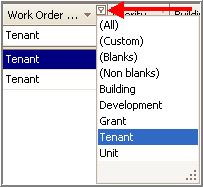
| 3. | To select or view the work order record, either click the View link located to the far left of the highlighted record's table row, or click  at the bottom, right-hand corner of the screen. at the bottom, right-hand corner of the screen. |
Note: If you accessed the Work Order Search screen from another screen, clicking the View link or button returns you to that screen with the selected work order information displayed. If you accessed the Work Order Search screen directly from the Home tab menu, a separate Work Order screen appears displaying the work order's full details after clicking the View link or button.
OR
To edit the work order record, click  at the bottom, right-hand corner of the screen. A Work Order screen appears displaying the work order's full details. Edit the work order information, as necessary.
at the bottom, right-hand corner of the screen. A Work Order screen appears displaying the work order's full details. Edit the work order information, as necessary.
Hint: To exit out of an individual screen or tab, you can click ![]() on the toolbar, or
on the toolbar, or ![]() next to the screen/tab name. You can also use the Escape (ESC) key on your keyboard. (If you haven't saved any changes before exiting, a message will appear asking if you'd like to save before closing.)
next to the screen/tab name. You can also use the Escape (ESC) key on your keyboard. (If you haven't saved any changes before exiting, a message will appear asking if you'd like to save before closing.)
Copyright © Tenmast Software 2011